Canvas Quick Guide for Students - Groups
This quick guide will provide a brief overview for students on how to set up basic settings and introduce Canvas’ feature of Groups.
Announcement:
To send announcements out to your specific group:
1. On the Canvas main page, click on Groups.
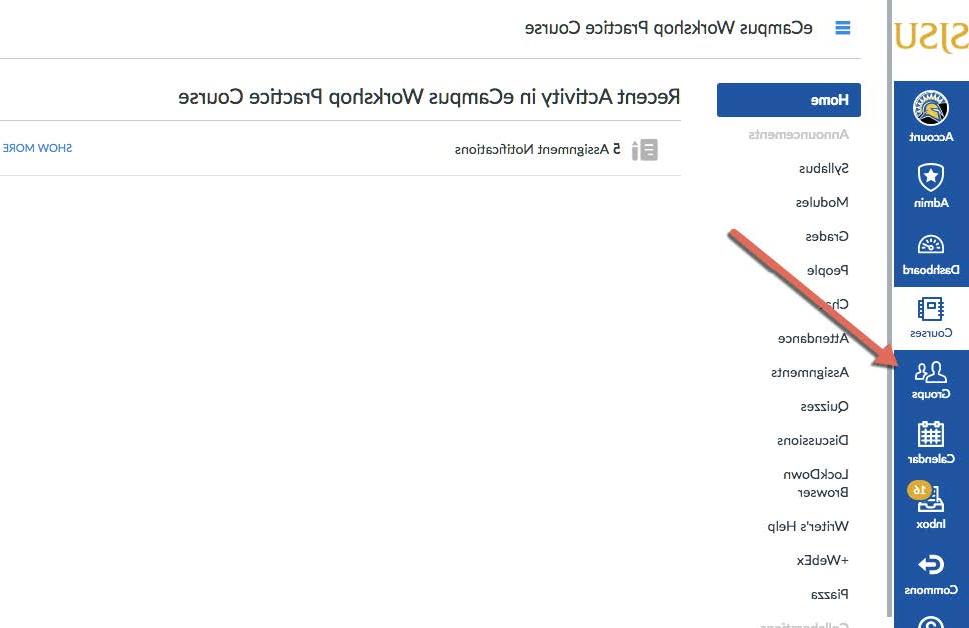
2. Click on the selected Group to create an Announcement.
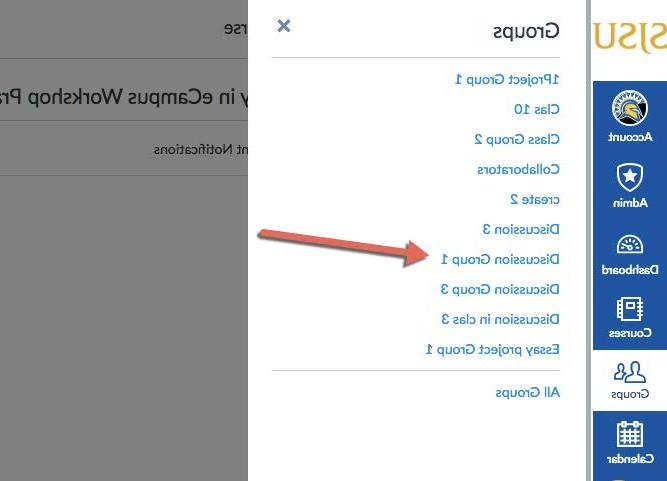
3. The page will redirect to the Group’s Homepage, shown as “Recent Activity”.

4. On the right corner of the frame, click on “+ Announcement”
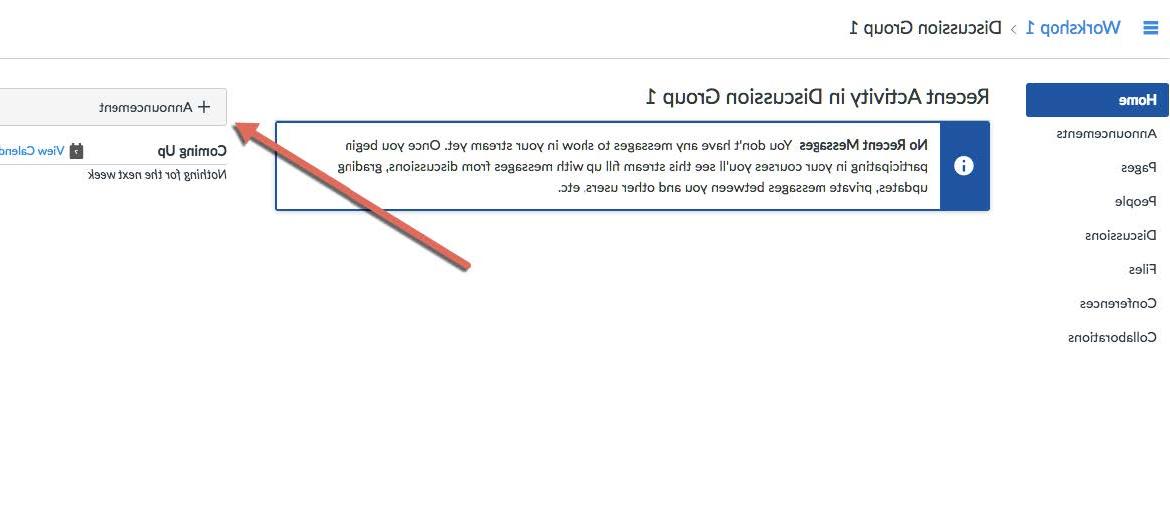
5. Another option to make a new Announcement is on the left panel of the Group Homepage. Click on “Announcements” then click on the blue button on the middle screen “+ Announcement”.
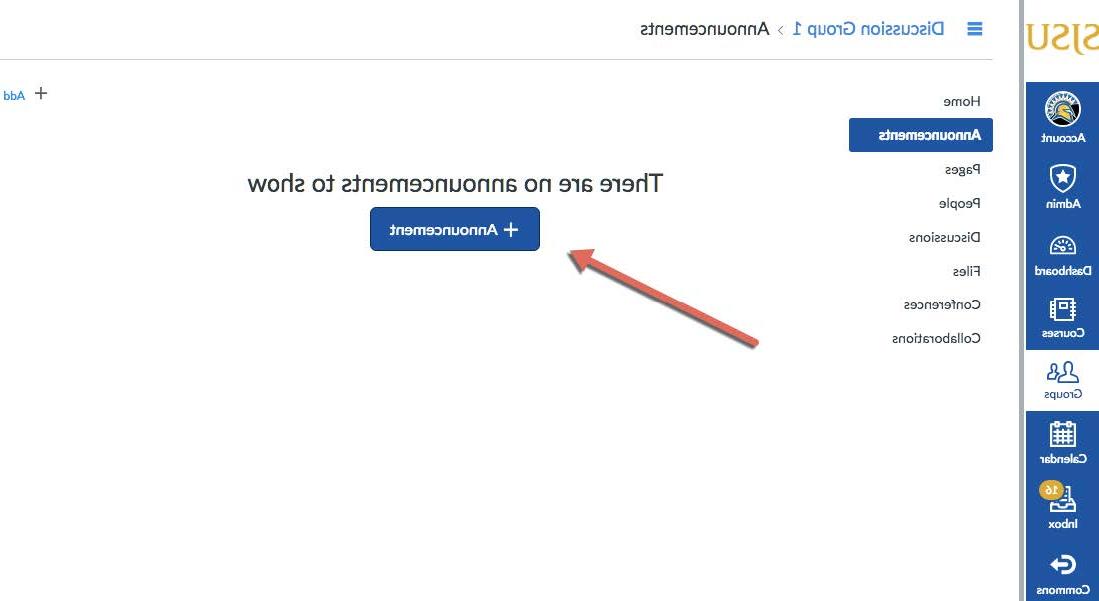
6. On the right-side panel, there is an option to insert links, files, or images to announcement.
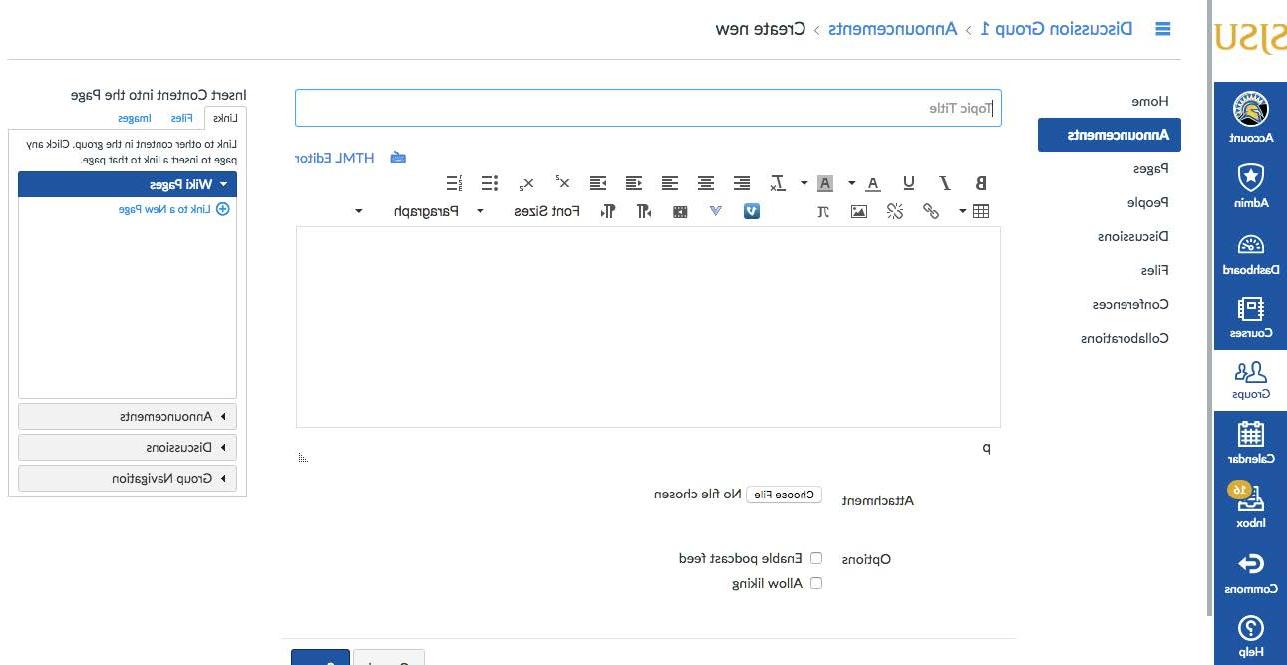
Edit Announcements
To make edits in an announcement:
1. To make any changes to the announcement created, click on Announcements on the left panel of the Group Homepage.

2. The same user can only make editing changes to the Announcement that is created.
3. Click on the Announcement to be edited.

4. On the right corner click on the “Edit” button with a pencil to make changes
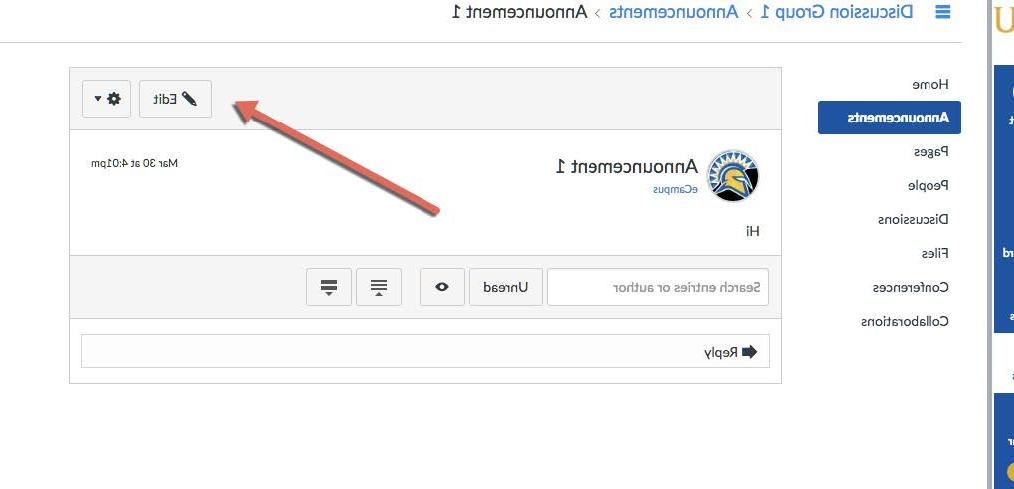
5. On the right corner click on the “  ” to mark all as read or delete the announcement.
” to mark all as read or delete the announcement.
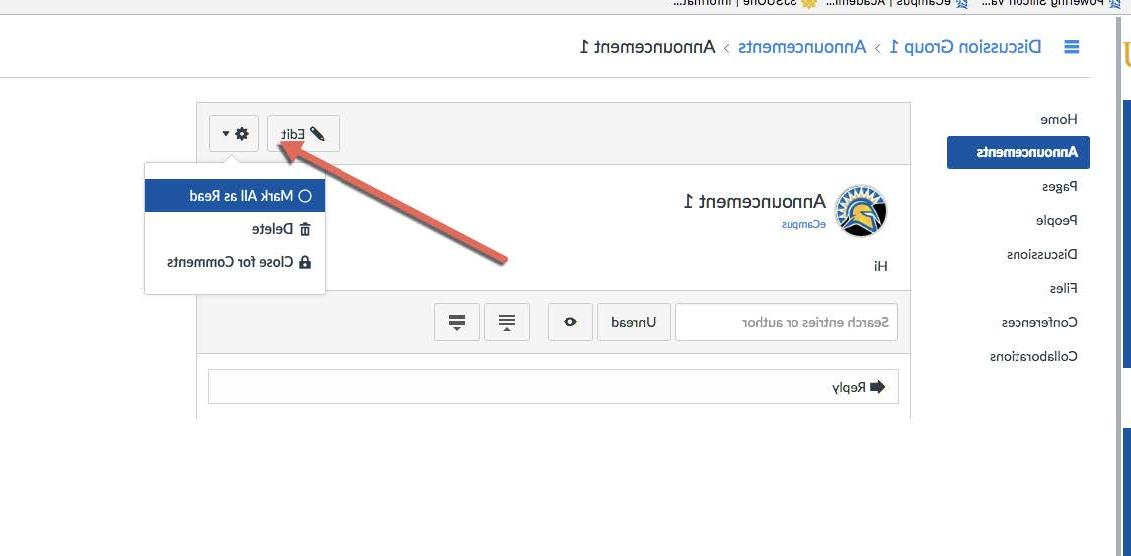
Pages:
To create a page in the specific group:
1. On the Canvas main page, click on Groups.
2. Select the desired group name.
3. Now, click on pages as shown below.
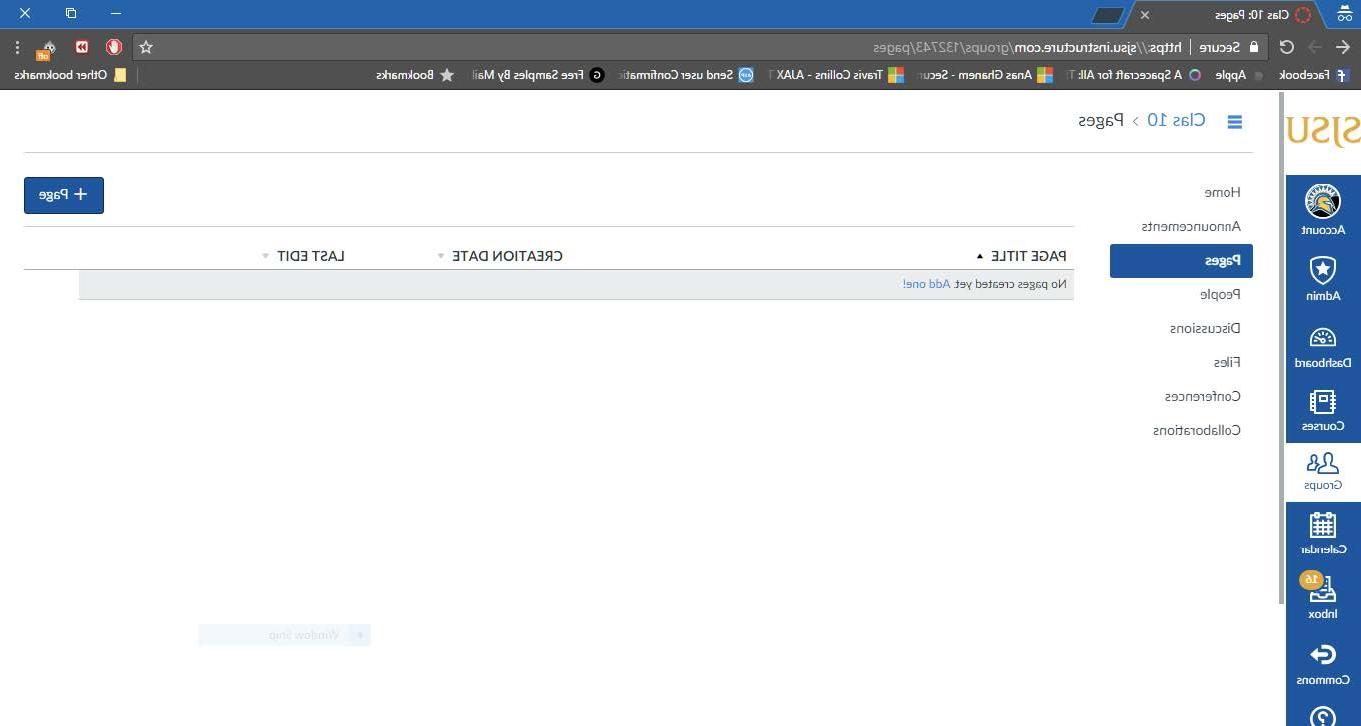
4. Next, click on “+Page” button in the top right corner to create a new page. This will open the page creation menu as shown below.
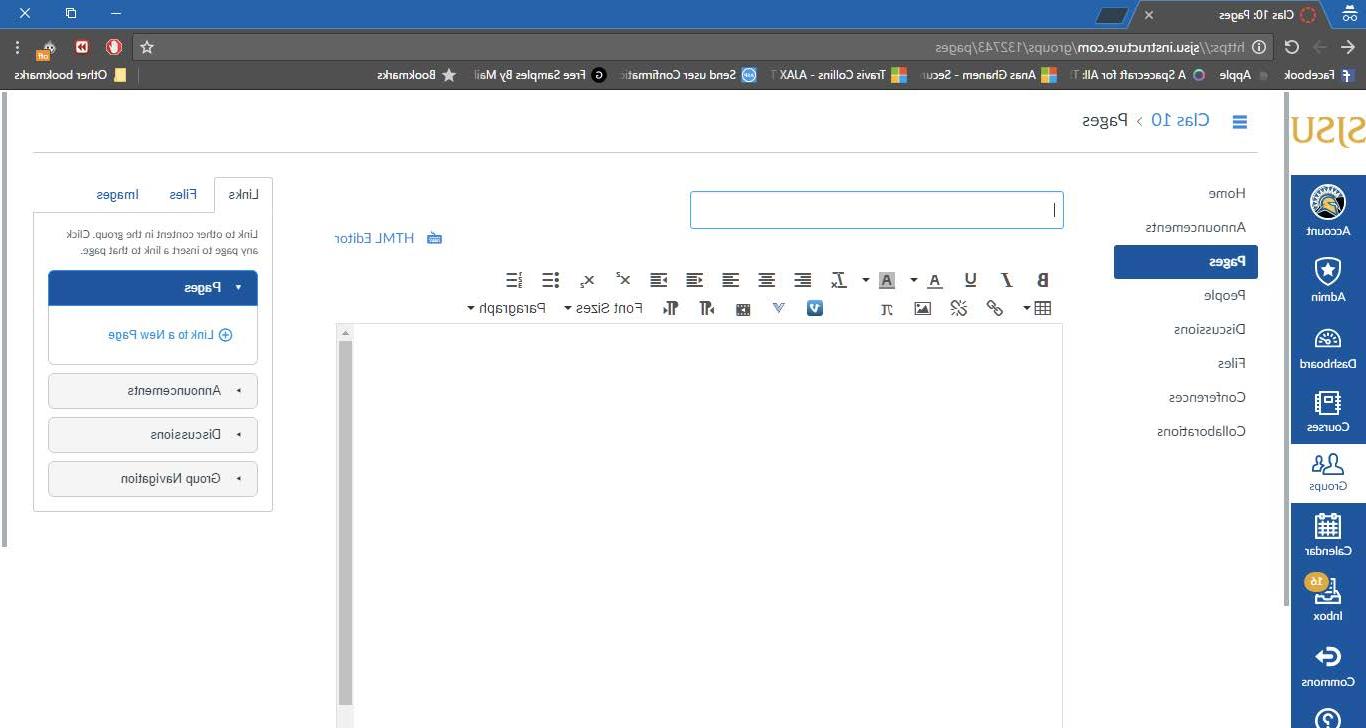
People:
To view the people in the specific group:
1. On the Canvas main page, click on Groups.
2. Select the desired group name.
3. Now, click on people as shown below. This will show a list of all group members as well as a list of teachers and TA’s present in the course.
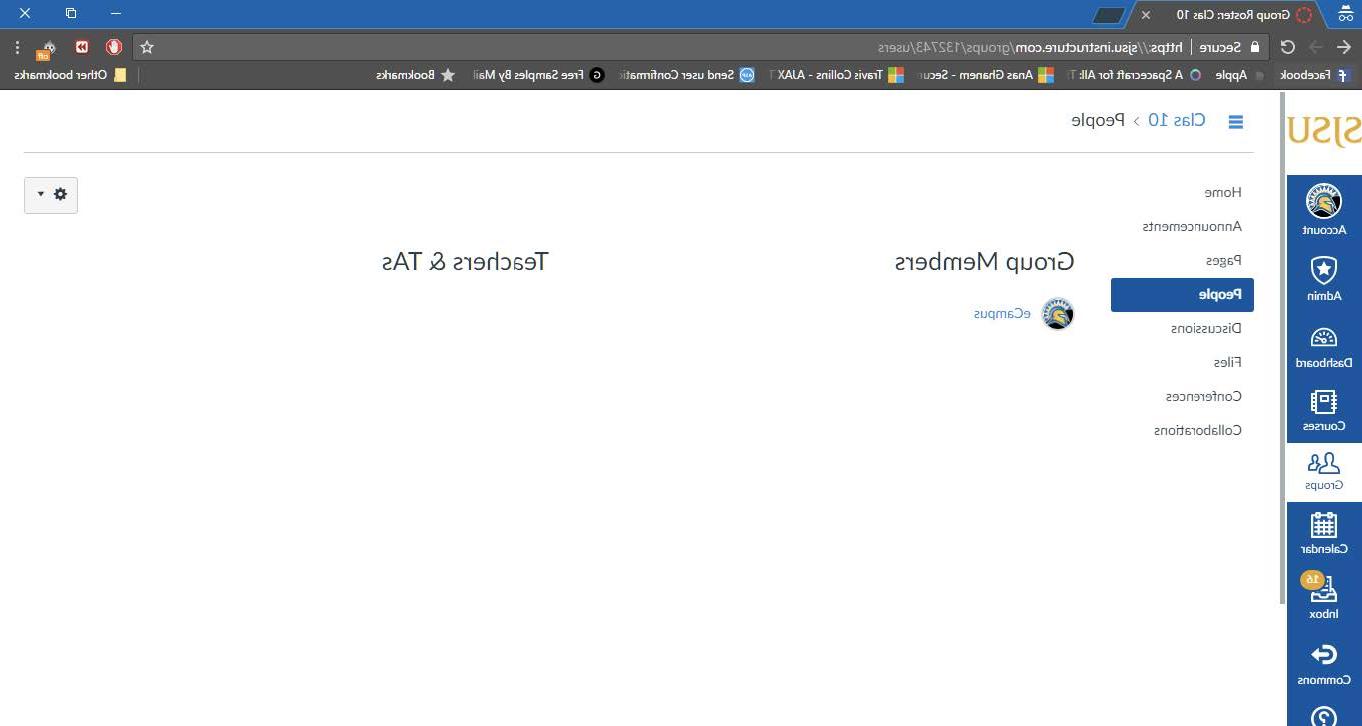
Discussions:
1. To start a discussion with a Group, click on “Groups”.
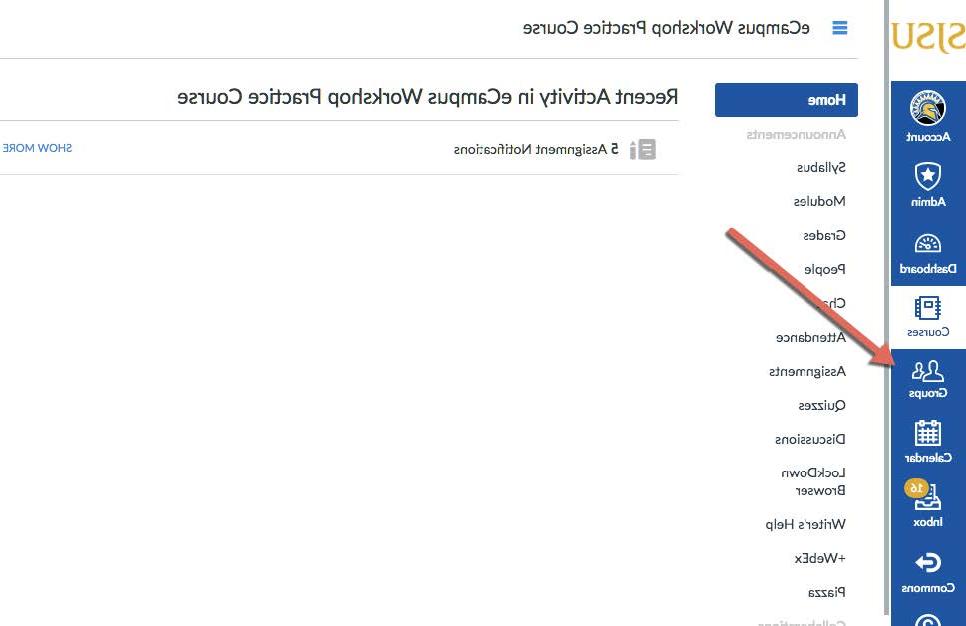
2. Click on the selected Group to start a new discussion.
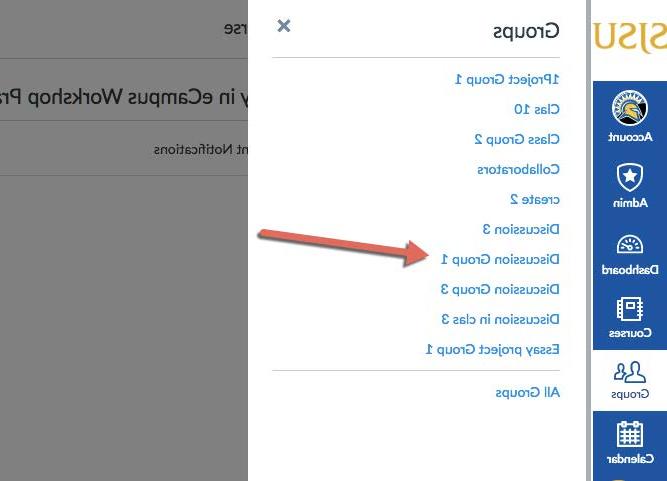
3. On the left panel under the Group name, click on “Discussions”

4. Click on “+ Discussion”
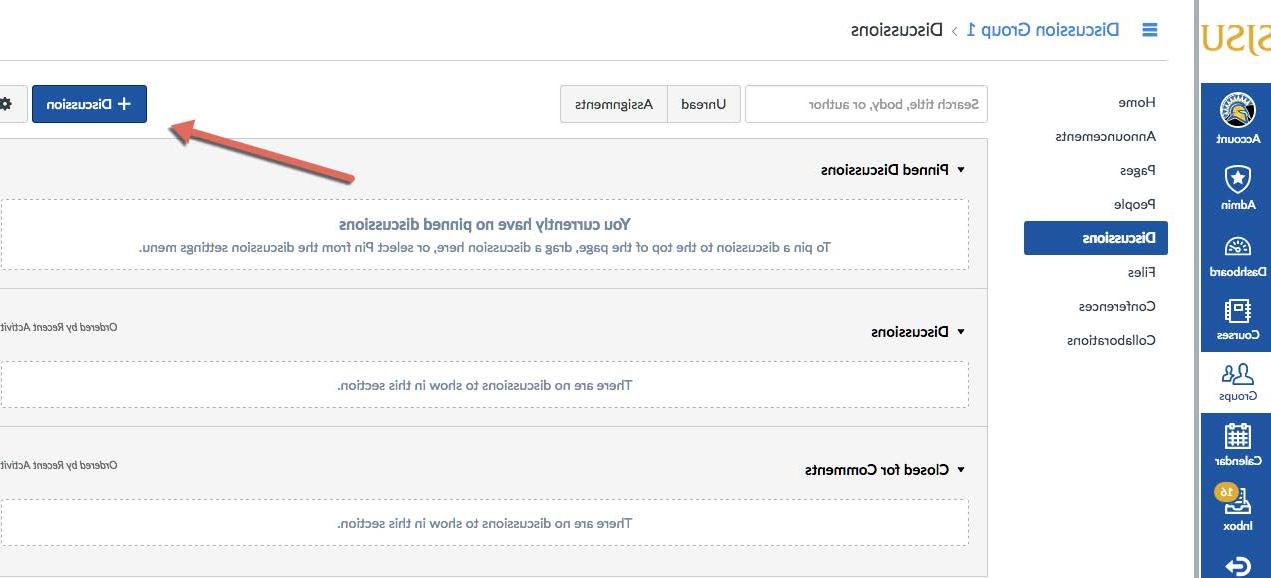
5. To allow threaded replies, click on the “Allow threaded replies”.
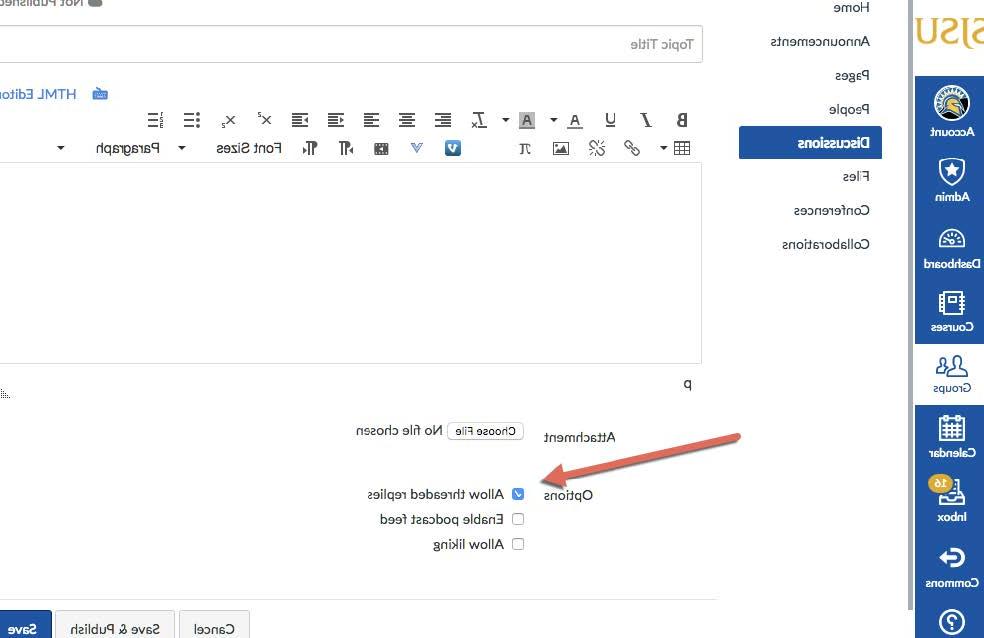
6. Click Save to post the Discussion to the Group.